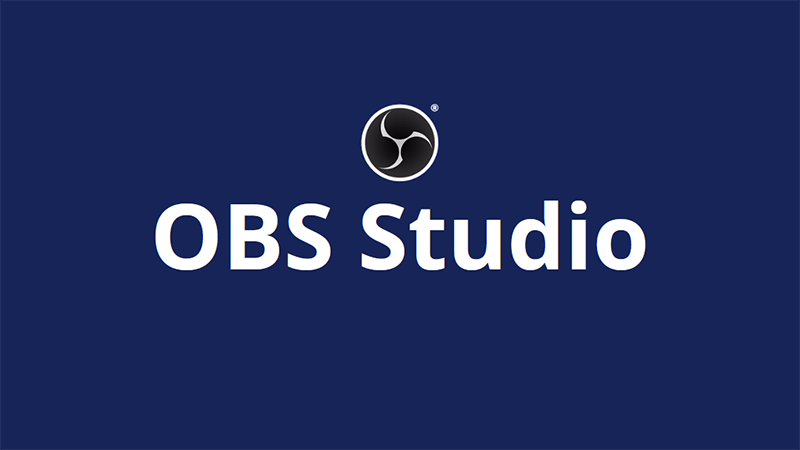OBS (Open Broadcaster Software) is a great platform for recording and streaming videos compatible with Windows and Mac devices. To get the best benefits of this software product, you should update the latest version of it. Then how to update OBS?
In this guiding article, we will show you how to get the newest features of OBS by upgrading the program!
Update OBS – When and Why?
When Do You Need to Update OBS?
If you are unsure whether the version you are using is the latest one or not, go to the official website of OBS Studio and check its version number shown on the website’s front page.
If the version shown in the section is the same as the version number displayed on the OBS’s upper left corner, you are using the newest version, and there is no need for updating at the moment. However, if the two version numbers are different, it would be best to update the latest one.
Why Should You Update OBS?
Like many other software products, OBS does not require the users to update the most recent version to continue the design process. You have the option to skip the updating or choose to update later.
But why do we recommend you update it? The new versions of software products normally provide improvement in performances, bug fixing, and current features. By updating it, you will have the opportunities to use its newest features, check the hotfixes and other optimizations.
Moreover, the main reason you need to update OBS relates to the current error and security issue, as the new update aims to solve the whole current version’s errors.
Another reason why you should learn how to update OBS is because this product will not update itself. More specifically, the developers want users to choose whether they want to use the newest version or not. If you want to get the best version, we will show you how to update OBS in the next section.
How to Update OBS?
How to update OBS? The process is simple with our four steps below!
Step 1: Check For OBS Updates
As we’ve mentioned earlier, you might have to check for the OBS updates to know if the version you are using is the latest version or not. If it is the newest version, then you do not need to take any updating process.
Firstly, you need to go to the Help tab at the top of your screen, then press the “Check For Updates” option. Then, you will see if there is any update available at the moment. As it might take a while to update, we suggest you check it when you are not in a rush of streaming or recording anything.
Step 2: Read The New Version’s New Features And Fixes
After doing step 1, the system will ask for your permission to make new changes on your device. Hence, you should grasp the new features and the fixes of the new version before updating it to avoid unwanted features or updates.
Step 3: Update
Now, how to update OBS? After deciding whether you want to update the latest version or not. It is also useful to read the changes and the action OBS’s updating process will do with your computer or laptop. Start the upgrade by hitting the “Update Now” button.
Besides, if you are in a rush and do not want to upgrade right away, click “Cancel,” You can always go back to make the change later on.
Some users express that they cannot click the “Update Now” option or unsuccessfully update the new version. If you have this problem, you can uninstall the OBS app you are using and go to OBS’s official website to download the newest version straight away.
Step 4: Allow OBS To Make Changes.
The OBS will ask for your permission to change your computer; you need to accept this request. Thus, launch the app and check if everything works properly after finish the update.
Our Opinion
OBS is a good software for those who like to stream or record their videos for selling, interacting with people, or simply entertainment. Remember to update the latest version of the software to get the best features and experiences with it. Besides, you also need to make sure that you’ve read carefully about the new version’s change and policy that the update will make to your program.
We hope this guide on “How To Update OBS” is useful for you with basic information and four simple steps of updating the program.