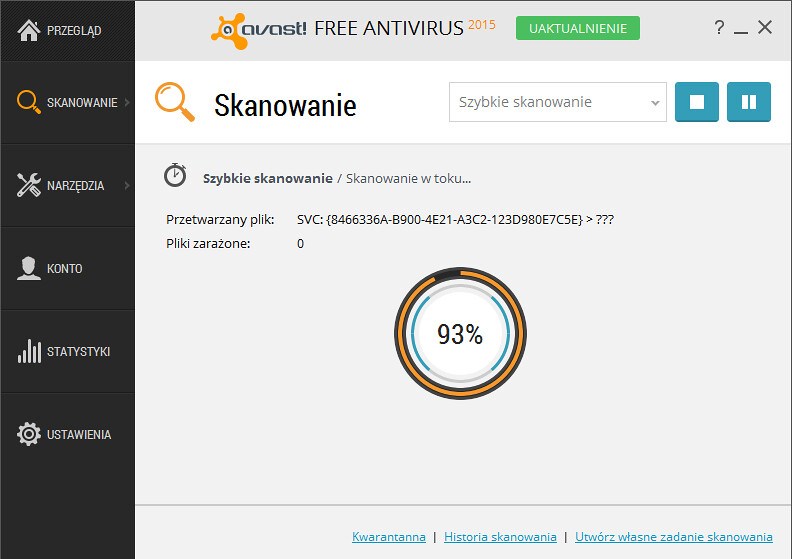In today’s threat-filled digital world, Avast Antivirus has been no longer unfamiliar to computer users around the world. Along with its outstanding functionality, sometimes Avast may block you from programs on your computer. Hence, you had better create an exception list to avoid this unexpected situation.
Don’t worry! This article will give you the most helping hand on how to add exceptions to Avast. Let’s check it out!
What Are Exceptions On Avast?
Before entering into details of “How to add exceptions to avast”, you need to understand what an exception list is.
When using Avast Antivirus Shields, you may have recognized that sometimes it blocks many of your files, folders, URL, or software. That’s because Avast assumes that those programs are harmful to your computers.
Thus, you will need an exception list to help access the sites that Avast blocks. You can add as many as you want to the list, as long as they are trustworthy.
Three types of Avast Exceptions
Next, we need to distinguish Avast Exceptions types as different exceptions require unique ways to add. Here is our list for you:
Exclusion For Programs/File/Folder
This program-specific list includes software and folders you have created or downloaded. For example, if Avast blocks your favorite game, you can add it to the list for programs.
Exclusion For Websites
Besides Programs or Folders, Avast can block websites, too. This type of exception list is used for adding exclusions to the whitelist containing URLs, sites, webpages, and so on.
Specific Shield Exclusions
This specific shield exception list is designed for consisting of special software such as anti-malware, antivirus program, cookies and cache cleaner, and so forth.
Above are our three types of exceptions. Now, let’s get continued with the question “How To Add Exceptions To Avast?”.
Step-By-Step Guide On How To Add Exceptions To Avast
As mentioned before, you must first determine what kinds of exceptions you have and choose one of these three guidelines to follow.
For Program/Software/File And Folder
Here is how to stop Avast from blocking a program, file, and software.
Step 1: Find Avast Antivirus on your computer to open it. Then, you need to find the Dashboard of the program.
Step 2: Click on “Menu”, choose “Setting,” and select the “General” option.
Step 3: When a tab appears, find the exclusions tab to press the “File path” button. Then, copy the path of files or folders you want to add and paste them to the list.
For Url
Creating an URLs list is quite similar to adding the previous type. You can follow these two stages:
Step 1: Follow the first and second steps above to open the “Exclusions” board.
Step 2: Next, choose the option “URLs” next to the “File Paths” and enter the links you do not want Avast to block.
For Specific Shield Exclusions
How to add exceptions to Avast if the exclusions are specific shields? In this situation, it is slightly different from creating a normal exceptions list.
Step 1: Similarly, open the “Exclusions” board by following the step mentioned above.
Step 2: On the General setting, choose “Active Protection” and select the special program you want to add to the list.
Step 3: Then click on the “Customize Link” button and add the programs you have chosen in the previous step.
Step 4: Save changes, and you are good to go now!
Restart Avast While Adding Exceptions
So now you know how to add exceptions to Avast, but you should not skip this step to finish the process.
After successfully creating the exceptions list, you need to restart the program to allow the system to alter by following the instruction below:
First of all, find the location of Avast on the Taskbar on the right bottom of the screen. When you find it, right-click on the icon of the program and choose “Avast Shields Control”.
Once the new list of selections is opened, click the “Disable” option and choose “Disable All Shields”. Now, press “OK” and “Save Changes”.
In the next step, repeat the process from the beginning to the “Disable” step. Then choose “Enable All Shields” and restart the computer to finish.
Conclusion
Now we bet you have found the detailed answer to the question: “How to add exceptions to Avast?”. What you need to do now is define the Exceptions types and follow our steps.
If you have any difficulties or requirements, please leave a comment below to let us know!