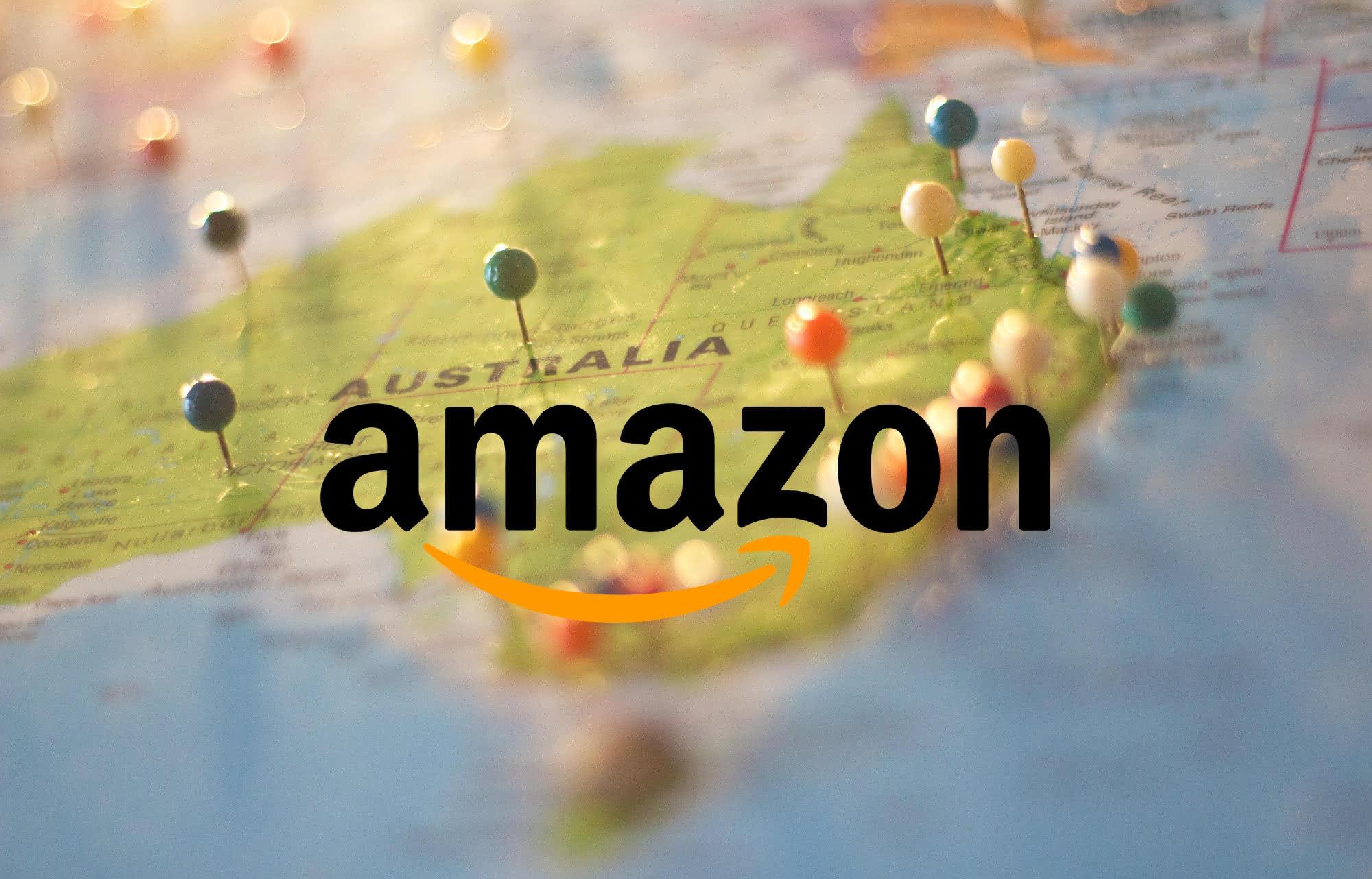After making an order from Amazon, are you wondering about changing the address? This article will help you!!
“How To Change Shipping Address On Amazon?” – This is a common question: people forgot to fill in the right address before purchasing the product. Apparently, it sounds impossible to adjust the address after the item changes into “Sold and Shipped” status.
Below are some useful and simple ways to solve your problem in changing shipping addresses on Amazon. Let’s scroll it down!
How To Change The Shipping Address On An Order By Amazon
After making orders on Amazon, you could refresh your shipping information at a certain time before your order is shipping. However, the system does not allow you to update the shipping location once the order changes into shipping.
Here are some steps to change your shipping address on Amazon after making an order :
- Go to the main section of your Amazon profile.
- Enter your Amazon username and password and select the “Sign In” option.
- Select options “View Open Orders” underneath the “Order History” sub-sections.
- Choose the order you would like to change the shipping address.
- Select the “Edit” button there under the “Shipping Address” subsection.
- Fill in the corrected shipping details and click the Save button to update your shipping address.
How To Change Shipping Address After Ordering?
Definitely, no. You can’t change the order’s delivery location once you’ve finished placing it. More specifically, you would need to cancel the order and update the item to the correct shipping location.
If your address is inside 1–2 km, you may change your order by notifying the transporter. Moreover, you can get help from Live Chat Support, give them the address you need to update on your order, and they will help you update the address.
How To Change Shipping Address On Amazon By Using Desktop Internet Browser
If you are using a PC or Mac, please follow the steps below to update your delivery address. Remember to add the correct address to your Amazon account and make it become the default shipping address.
- Open Amazon on your web browser.
- Click on the Accounts & Lists tab. It’s usually located just below the search bar in the upper right corner of your browser; click on it to connect to the homepage of your account.
- If you don’t log in immediately, hover on this tab and click the orange Sign checkbox. It will allow you to sign back into your email and password.
- Choose Your Addresses. This choice is next to the orange layout pin symbol and at the top of your account page.
- Select the Blue Set option below the saved address as default. When you see your right address throughout the list, this option will end up making it become your default shipping address for all future purchases.
- Click the Add Address button. This box looks like a “+” sign in the upper left corner of your address list. That feature will activate and save a new address.
- Fill out all the correct address forms. You’ll need to enter your full name, street address, zip code, and phone number here.
- Choose the orange button of The add Address; this icon is at the bottom of the new address form.
- Click the Blue Set Default option beneath your current location. Find your new location at the bottom of your list of addresses and click this icon. Your latest address will also be set as the default shipping address for all orders.
How To Change Shipping Address On Amazon By Using A Smartphone
Nowadays, smartphones are a part of our lives, so the best way to reach customers of many companies, banks, or sellers is through smart apps. Amazon is not an exception; they have created their application for smartphone users.
This last part of the article will show you how to change shipping address on Amazon by using a smartphone. These are steps to follow :
- Open Shopping on Amazon, this is a white app with a blue shopping cart and an Amazon logo.
- If you don’t have the Amazon Shopping app on your device, you can download and install Amazon on your system store and sign in to your Amazon account.
- Open the side menu
- Tap your account; that is the fourth choice from the top.
- Tap Manage your address book. You can find it at the second line in the Account Settings section.
- Under “Personal Address,” tap the “Edit” button under the personal address you want to modify.
- Enter a new address. Tap the drop-down menu just at the top to choose a nation, then click any one of the address lines below to enter a new address detail.
- Tap the Save Changes button; it is the yellow icon at the bottom of the list. After that, the system will save the current address to your Amazon account.
Last Word
There are several ways to change your shipping address on Amazon, as you can adjust your account on a computer through a desktop browser or smartphone. If the order has been shipping, you should contact the transport agency or the seller to ask them for help.
We hope this article on “How To Change Shipping Address On Amazon” could help you solve your problem. See you next time!